Basic Microsoft Excel 2013/2016/2019/2021/Office 365
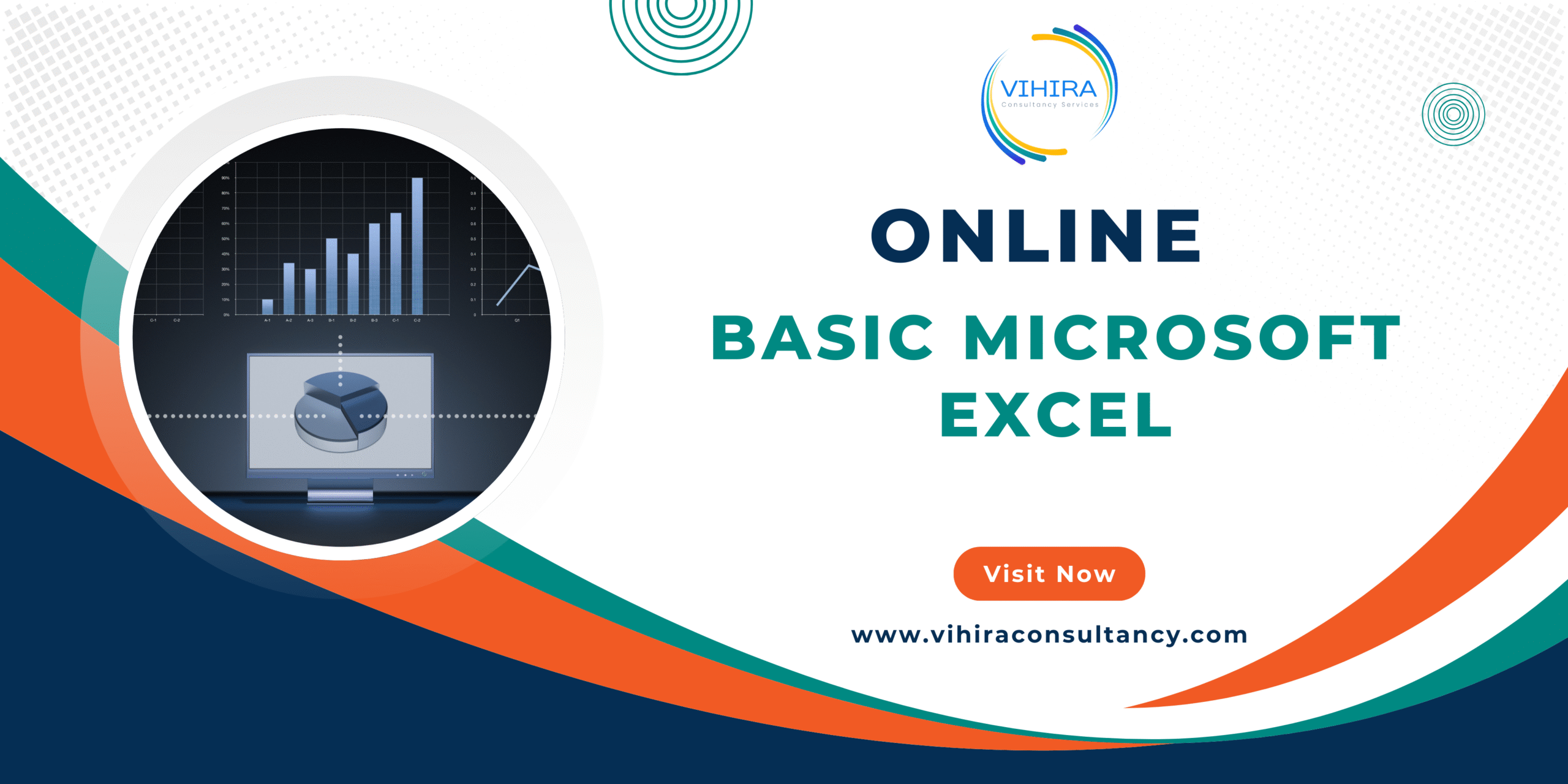
About Course
Module 1: Getting Started with Excel 2012 with Latest version features
Starting Excel
Excel 2010 Working Environment
Using the Ribbon as the Excel 2010 User Interface
Navigating within the Worksheet
Selecting a Cell or Range of Cells
Entering Data
Entering Cell Contents
Cutting, Copying, and Pasting Cell Values
Copy and Paste Special/Go to Special
Values
Values and Number Formats
Formulas
Formulas and Number Formats
Formats
Comments/Notes
Validation
Transpose
Skip Blanks
Multiply
Add
Subtract
Divide
Operation (Arithmetic Functions)
Fill Series
Expanded AutoFill Options
Custom Lists
Flash Fill Enhancements
Improved AutoFill with Formula Detection
AutoFill Based on Pattern Recognition
Saving your Workbook
Opening your Workbook
Module 2: Managing Rows & Columns
Inserting, Moving & Deleting Cells
Managing Columns and Rows
Hide and Unhide Rows/Columns
Changing Column Width & Row Height
Module 3: Managing Worksheets
Format Worksheet Tabs
Insert and Delete Worksheet
Move and Copy Worksheet
Hide & Unhide Worksheet
Module 4: Formatting the Cell
Formatting the Cell
Number and Date Formatting
Finding and Replacing Text
Working with Styles
Module 5: References
Relative And Absolute References
Module 6: Working with Formulas and Functions
Excel Arithmetic Operators & Order of Operations
Using AutoFill Options
Using Commonly Used Functions
Using SUMIF() and COUNTIF()
Adding and Counting only the Cells you Specify
Using Logical Functions (If, Nested if, Or, And)
Using vlookup Function with true and False
Module 7: Organizing Worksheet and Table Data
Create and Modify Tables
Sorting and Filtering Data in a Table
Getting Summary Information in a Table
Remove Duplicates
Module 8: Conditional Formatting
New Conditional Formatting Rules
Icon Sets Enhancements
Improved Data Bars
Color Scales Improvements
Custom Formula-based Formatting
Cell Reference in Conditional Formatting
Formatting Based on Text or Date Criteria
Editing Existing rule
Module 9: Charts and Visualizations
Creating basic charts (Column, Line, Pie, etc.)
Module 10: Pivot Reports and Charts
Creating reports by using Pivot report
Summarizing data by different aggregate functions
Use of Slicers
Changing Data Source
Student Ratings & Reviews



